How to install the vSphere Client 5.0
If you’re considering a machine with Windows 8, you may notice that the installer for VMware vSphere client 5.01a (latest release) complains that it can only be installed on “Windows XP SP2 or higher” and quits. For now, here’s the work-around I used:
- Use 7-zip to open the ~350MB executable and extract the contents
- In Windows 8, run dotnetfx35.exe – it will prompt you to download and install .NET 2.0. I let it download and install the files it needed.
- Next, run vjredist64.exe (Assuming Windows 8 x64)
- Right-Click VMware-viclient.exe, choose “Properties”
- On the “Compatibility” tab, check the “Run this program in compatibility mode for:” and choose “Windows 7″ from the list. Click “Ok”
- Run the VMware-viclient installer as you normally would.
Windows8 vSphere Client 5.01a Compatibility Settings
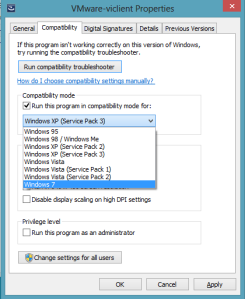
No comments:
Post a Comment